I want to make something very clear. What I’m doing is giving you the tools to create e-books from scratch with very little money and not a lot of automation. There’s a reason for this: When you learn it this way, you learn principles you can carry with you to other projects. If you’re expecting oh golly gee whiz bang flashy stuff, this ain’t it. It’s just the nitty gritty. Now, it is a time suck, but hopefully, if you’re inclined toward DIY and you want to know how things work, you might have fun. In fact, I want you to have fun.
I. PRELIMINARIES
For the purposes of this series, I’m going to demonstrate using a short companion vignette to The Proviso called “July 14, 2001.”
A. COVER ART AND ANY GLYPHS
I’ve assumed you’ve formatted your cover art for use on a 6″ x 9″ trade paperback. At 300 dpi (as per Lightning Source’s specifications), that’s 1800 x 2700 pixels. I suggest you do everything to Lightning Source’s specifications because if you eventually want to go into paper, you will be used to them.
I have several different sizes and formats of the cover art for The Proviso for many different purposes. One includes a grayscale .png file for the IMP format that is 290 x 435 because that’s the most comfortable size my eBookWise device allows. Most of the software we’ll be using will allow you to use your biggest size and will re-size it for you.
If you use glyphs (e.g., a publisher or imprint logo), they should be simple, small, grayscale, and in the .png format.
B. FRONT MATTER
1. Title Page
2. Copyright notices
3. Table of Contents (if the work is long enough).
4. Any acknowledgments or specialty items necessary for understanding the story (e.g., family tree, maps, provisos [heh]).
C. TEXT
D. BACK MATTER
.
.
II. PREPARE YOUR TEXT
I’m going to assume you’re working from a Word document. You should work from your final manuscript (with minimal or no styles applied). Do not work from your typeset-with-styles document that you will use for your PDF format.
A. SELECT “Save As…” THEN CHOOSE “web page (.htm; .html).”
B. OPEN THE HTML DOCUMENT YOU JUST SAVED USING WORDPAD OR NOTEPAD.
C. STRIP ALL OF WORD’S MARKUP.

There will be scads of lines of it at the top and some along the bottom. Take it all out. You should have nothing left except straight text with <p></p> tags.
D. BUILD THE SKELETON OF THE HTML FILE:
<!DOCTYPE html PUBLIC “-//W3C//DTD HTML 4.01//EN”>
<html>
<head>
<title>…</title>
<style type=“text/css”>
INSERT YOUR CSS STYLE SHEET HERE
OR
LINK TO YOUR CSS STYLE SHEET HERE
</style>
</head>
<body>
INSERT YOUR CLEANLY MARKED-UP TEXT HERE
</body>
</html>
E. BUILD YOUR CSS (CASCADING STYLE SHEET).
You should have learned how to do this elsewhere.
NOTE: In my opinion, these are the things you should include in your styles:
1. Left AND right justify your text.
2. Put a fraction of a line space between each paragraph if you wish. In e-book reading, I find this desirable, but others may disagree.
3. Indent your paragraphs. I find this desirable no matter what.
4. Make sure your left and right margins don’t go to the absolute edge of the device’s screen.
F. MAKE IT PRETTY.
You don’t have to, but I think it means something to the reader, which is that you care. You care about your work and you care about the reader. You care about how the reader sees your work. They may not notice or they may, but you will know you did everything you could as professionally as you could.
So if this is important to you, do it. Use the HTML entity or ISO Latin-1 code for curly quotes and apostrophes, accented letters, em dashes instead of double hyphens. Find-and-replace will automate the process somewhat. Always use the ASCII codes instead of depending on the visual in WordPad; it won’t translate to Notepad if you care to use that as your editor. For an ellipses, use 3 periods with spaces between them. Do not use the ASCII or 3 periods run together. (You should probably just get into the habit of doing this in your manuscript.)
Left double quote: “
Right double quote: ”
Left single quote: ‘
Right single quote (apostrophe): ’
Em dash: —
G. CHECK AND DOUBLE CHECK YOUR ITALICS AND BOLDS.
Find any other specialty tags you used (e.g., double underline, strikethrough, etc.).
H. ADD IN YOUR FRONT MATTER AND BACK MATTER.
Mark it up as you wish to make it pretty, too.
I. HAVE FUN.
Experiment. Try different things to make it as pleasing to your eye as possible. It won’t be possible for you to make it pleasing to everyone, but have fun in the trying.
.
.
III. REFINE
A. PAGINATE
I say that tongue-in-cheek because, as I’ve already discussed, there is no such thing as a page in an e-book. But for the purposes of this discussion, there is such a thing as front matter breaks, chapter breaks, and back matter breaks and I firmly believe they need to be separated and not run together.
You’ll need this tag:
<p style=“page-break-before: always”>
Live it, learn it, love it.
B. BUILD YOUR TABLE OF CONTENTS
If you have a novella or short story, don’t worry about this. If you have a doorstopper, do this. Unquestionably.
You’ll need these tags:
table: <a href=“#MARKER NAME”></a>
reference: <a name=“MARKER NAME”></a>
C. INSERT HEADERS AND FOOTERS.
If your device/reading software needs that done manually. My eBookWise does and I like it.
You’ll need these tags:
<!– HEADER –>
<header>
<table border=“0” width=“100%”>
<tr>
<td align=“left”>TITLE</td>
<td align=“right”>AUTHOR</td>
</tr>
</table>
<hr>
</header>
<!– FOOTER –>
<footer>
<table border=“0” width=“100%”>
<hr>
<tr>
<td align=“center”>PUBLISHER</td>
</tr>
</table>
</footer>
IV. CHECK IT OVER
What you should have when you’re finished is a cleanly marked-up HTML document ready to put through the eBook Publisher to create an IMP file (OEB container). Open it up in your browser. Look for formatting mistakes.
We’re going to start with the IMP (eBook Publisher) because this program has a compiler that will catch a lot of your markup errors and will help you create an even cleaner HTML document for the construction of the rest of your formats.
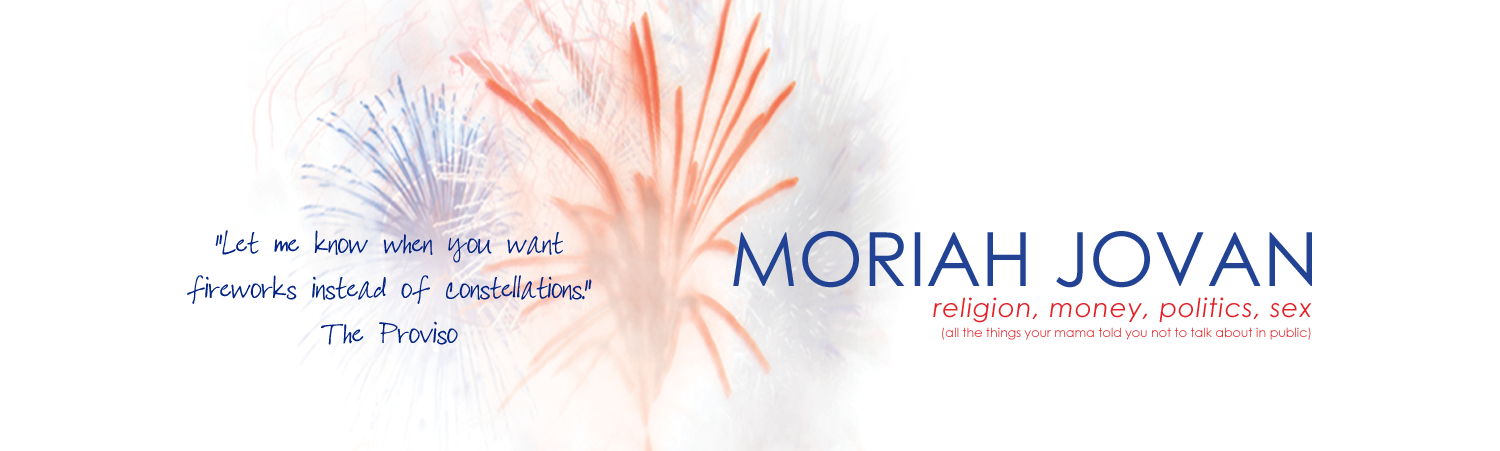
 I’m over at
I’m over at 


